5. How to collect EXAFS scan
To collect EXAFS scan from your protein crystal
use
the biggest
crystal for EXAFS and save the best crystal for diffraction data
collection. The crystal for the EXAFS scan needs not be single, but the
size matters. Metal foils can be also used for EXAFS to
calibrate the energy or your support personnel may suggest the correct
energy for your element, based on the previous EXAFS data. Check the energy and/or move it manually (see above how to change energy- chapter 4) close to the desired edge. Mount the crystal, align it and arm the hutch as usual.
For an automated EXAFS click on XAFS scan (left menu on EXECUTOR – AUXIALIRY computer) – the new window with periodic table will appear (Figure 11); choose your element and the desired edge (within the range of 6000-14000 eV). The system will change energy automatically, and it will perform an autoalignment after EVERY energy change more than 500eV. Be patient. Once it’s done a new input window will appear – see Figure 12 below. .
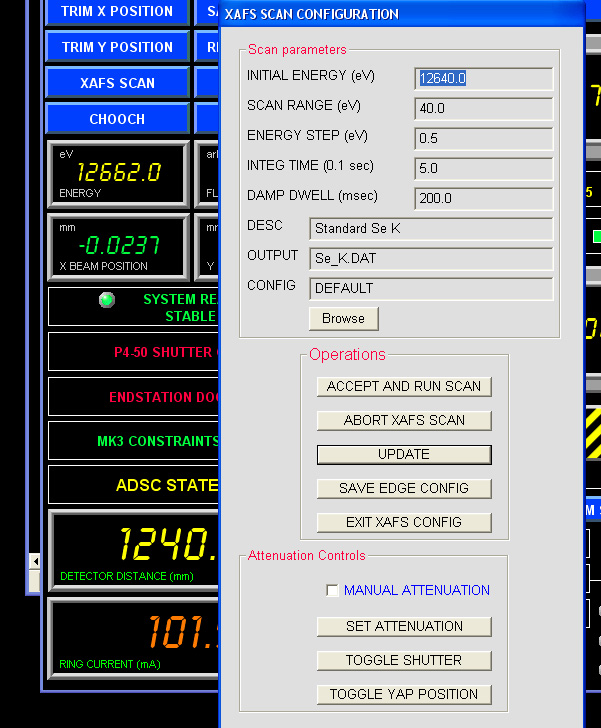
Figure 12. EXAFS parameters window; make sure it has correct initial
energy and output filename
First, check that the fluorescent detector did move toward the sample, if not, click on “TOGGLE YAP POSITION” (The lowest button in the EXAFS popup menu – Figure 12)
Second, check that INITIAL ENERGY is close to the desired energy (~20 eV below the edge); you may click on Browse button to choose the right values for your element, or you may setup values manually. SCAN RANGE should be 40-50eV with energy step 0.5-1eV (don’t change INTEG TIME 5.0 and DAMP DWELL 200). In the DESC field put some info about your protein, put a file name in the OUTPUT field (you WILL need it later for processing by CHOOCH); the file extension should be ".dat"
Third, the flux of the beam should be optimized at the peak energy (or slightly above it) so that the fluorescent scattering from the crystal is not overloading the "SDD DETECTOR" (on rightmost monitor- top left corner of figure 13). Change the flux to 1%. Open the shutter (click on toggle shutter in the lower portion of menu) and watch the counts appear in the "DT SERVER". You want make sure that the counts are in the range of 1-6 units, by adjusting the transmission. Optimal counts are around 3-5 as shown in the Figure 13 below. Adjust the flux, if necessary.

Figure 13. The view of the right most monitor of the beamline computer, illustrating proper flux for EXAFS
Fourth, close the shutter and press ACCEPT RUN SCAN and EXIT XAFS CONFIG. Hit ABORT XAFS SCAN if you change your mind (this is valid only after first point is measured). Another graphics window opens on the rightmost monitor, in a minute it will be showing the acquisition of real-time fluorescent signal (blue), very rough derivative of it (red) and the baseline flux (green). It takes ~6-8 minutes to collect 50eV scan and the crystal is irradiated for less than one minute. Once it's done (the system will announce "EXAFS energy scan complete", close the graphics window by clicking on "MASTER OPS" and select "clear master XAFS NTGRAPH". This menu also has a button to abort running XAFS scan.
Fifth, now click on "chooch", select your previous file name for exafs scan, select the anomalous element and write down the calculated inflection point, peak energy and the values for f’ and f’’. (note that for the very noisy exafs scan the results could be incorrect, always compare calculated value with the real fluorescent scan). You may annotate both experimental and calculated plots (click on any point and press "annotate" and print the graph in a landscape orientation.
Change the attenuators back to the appropriate flux for data collection.
Change energy again to the "peak" value.
Note 1: Do NOT try to collect EXAFS scan from mercury containing
proteins, as the Hg white line is extremely broad. Use any energy above
12310 eV to collect "peak" Hg data.
Note 2: Do NOT open the hutch door or close the main shutter, if the system is changing energy or doing EXAFS scan.
This may results in the mechanical damage to MD2 and the beam may be lostUse your preferred strategy to collect MAD data (like - peak energy first, inflection point next and finally -remote energy); for SAD data collection move energy to the peak value.
Note 3: It may be worth to defeat autoalighment function during the manual EXAFS (to save time).
Click on "OPTION" and select "Defeat Auto Align".
Don't forget to enable this function when you are done.